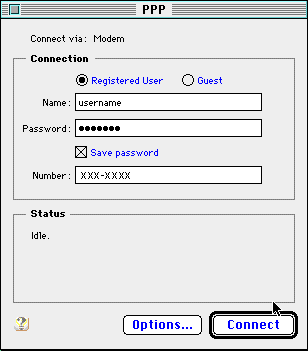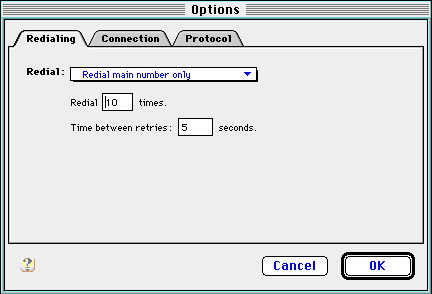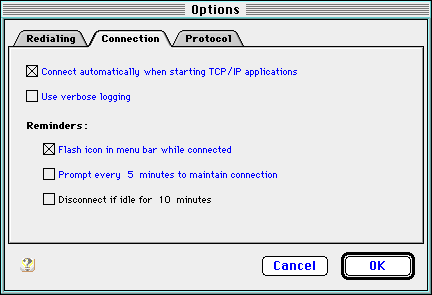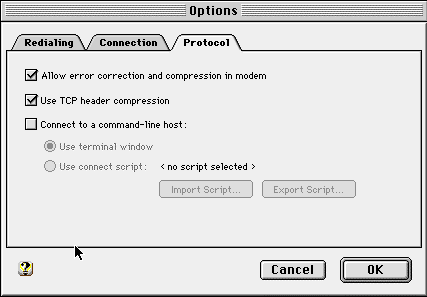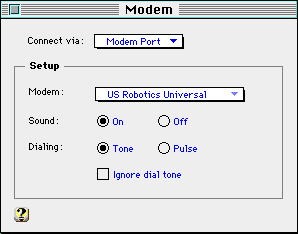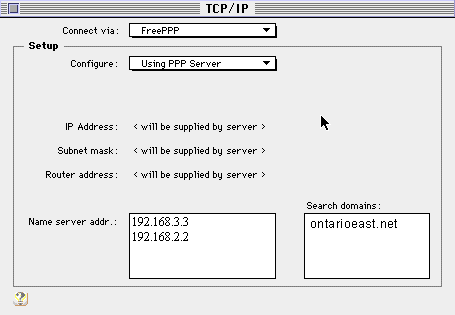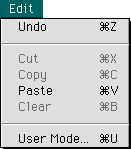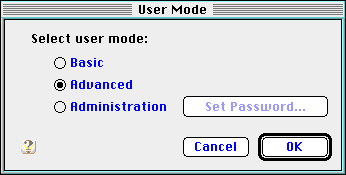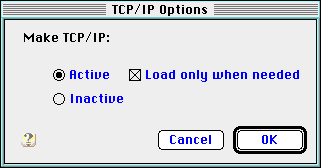Mac Open Trasport Setup
| Open the PPP Control Panel. (Go to the Apple icon in the upper left-hand corner of the
screen, then to the control panels folder, and select PPP. If PPP is not there, then you
do not have OT/PPP installed.)
|
| Type all setup instructions being very careful not to add any extra spaces or
unnecessary characters. All setups should be typed in lower case letters. Type your login name in the box to the right of "Name." The login name must be typed in lower case letters, and does not include the @ontarioeast.net part of your email address. Next to "Password," carefully type your password. Passwords are case sensitive, and need to be typed exactly as shown on your paperwork. If you want the software to remember your password, then put a check next to "Save Password." If this is not checked, then the dialer will prompt you for the password each time you connect. Next to "Number," type in your local dial-up number. You can find these phone numbers on your account paperwork. Click the Options button
|
| Set the "Redial" option to "Redial main number only." Set it to redial 10 times. Set it to wait 5 seconds between each try. Click the Connection tab.
|
| Put a check next to "Connect automatically when starting TCP/IP
applications." Put a check next to "Flash icon in menu bar while connected." Make sure that no other options have checks next to them. Click the Protocol tab.
|
| Put a check next to "Allow error correction and compression in modem." Put a check next to "Use TCP header compression." Make sure that "Connect to command-line host" is not checked. Click OK to close that screen. Close the PPP Control Panel. If it prompts you to save the changes, click "Save." Open the Modem Control Panel. (Go to the Apple icon in the upper left-hand corner of the screen, then to the control panels folder, and select Modem.)
On "Connect via," select the Modem Port. If you are on a laptop or use the
printer port, select the appropriate one for your modem. Set your sound to be on. |
| Open Transport is located in the Control Panels under the name TCP/IP. The version
that must be used is 1.1 or greater. Open Transport is available on most PowerPC Macs in
MacOS 7.5.1 or greater. The update version 1.1 can only be found on MacOS v7.5.3 Update 2.
This version can be downloaded from Apple's FTP site or call Apple at 1-800-SOS-APPL to
send you the update for a small fee. The only PPP dialers that work with Open Transport are MacPPP 2.1.2SD and FreePPP 1.0.5 or greater. All previous versions of FreePPP and MacPPP will not work with this release of Open Transport. 1. Before proceeding, Apple has designed a special utility for 68030 and 68040 Macs that switches between the old MacTCP and Open Transport 1.1. This utility is located in the Apple Extras folder and it's called Network Software Selector. 2. Open the TCP/IP Control Panel and enter the following settings: Connect via: FreePPP 192.168.3.3
|
| Go to the Edit menu, and choose "User Mode."
|
| Go to the Edit menu, and choose "User Mode."
Set it on advanced Configure the TCP/IP control panel as follows. |
Select "Active" |
Back to Technical Support