|
|
|
Click on the "Servers" tab at the top. Match the following screens to what you see on your computer and fill the appropriate boxes with your personal and account information. When you have finished completing the forms, click on "Apply" and then "OK"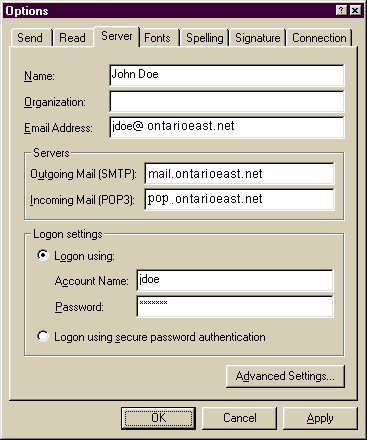 | |
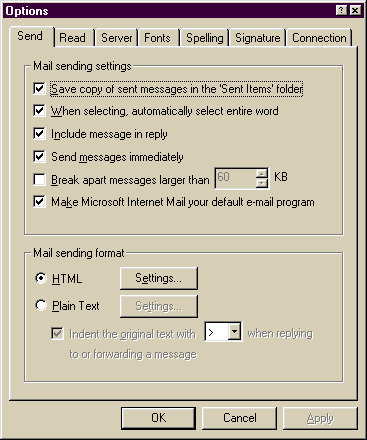 | |
Back to Technical Support